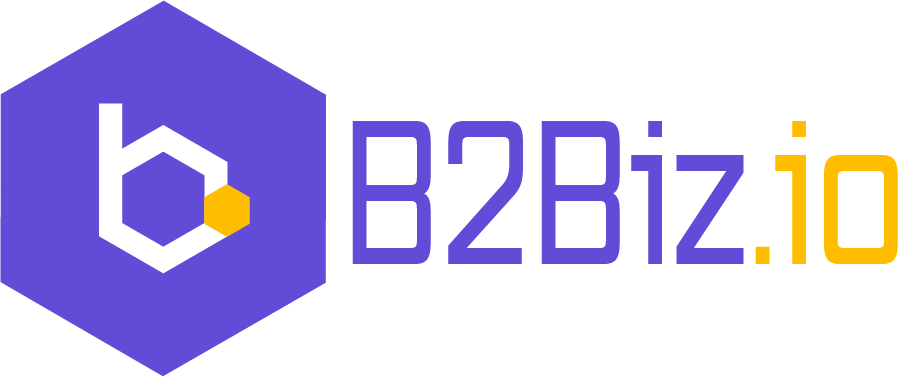Connecting GA4 with WooCommerce and Implementing eCommerce Events
Introduction
Google Analytics 4 (GA4) is a powerful analytics tool that provides valuable insights into your website’s performance and user behavior. WooCommerce is a popular eCommerce platform for WordPress, which enables you to create and manage an online store. Connecting GA4 with WooCommerce allows you to track your store’s data and gain insights into your customers’ shopping behavior, helping you make data-driven decisions to improve your store’s performance. In this article, we’ll guide you through the process of connecting GA4 to WooCommerce and provide examples of eCommerce event implementations.
Step 1: Setting Up GA4
1.1. Create a Google Analytics account if you haven’t already. Visit the Google Analytics website (https://analytics.google.com/) and sign up using your Google account.
1.2. Once you’re logged in, click on “Admin” in the bottom left corner of the page.
1.3. In the “Account” column, click “Create Account” to set up a new account for your WooCommerce store. Enter the relevant details and click “Next.”
1.4. In the “Property” column, click “Create Property” to create a new GA4 property. Enter your website’s name, URL, and other required details, then click “Create.”
1.5. After creating the property, you’ll be provided with a “Measurement ID.” Copy this ID as you’ll need it later to connect GA4 to WooCommerce.
Step 2: Connecting GA4 to WooCommerce
2.1. Install the “Google Analytics Integration for WooCommerce” plugin. Log in to your WordPress dashboard, go to “Plugins” > “Add New,” and search for “Google Analytics Integration for WooCommerce.” Install and activate the plugin.
2.2. Configure the plugin. Go to “WooCommerce” > “Settings” > “Integration” > “Google Analytics,” and paste your GA4 Measurement ID into the “Measurement ID” field.
2.3. Configure the remaining settings according to your preferences, such as enabling Enhanced eCommerce, anonymizing IP addresses, and tracking specific events.
2.4. Save your settings by clicking “Save changes.”
Step 3: Implementing eCommerce Events
Now that GA4 is connected to WooCommerce, you can track various eCommerce events. Here are some examples of events and their implementations:
3.1. Add to Cart
GA4 tracks “add_to_cart” events automatically when the “Enable Enhanced Ecommerce” option is enabled in the plugin settings. This event is triggered when a customer adds a product to their cart.
3.2. Begin Checkout
GA4 also tracks the “begin_checkout” event automatically when the “Enable Enhanced Ecommerce” option is enabled. This event is triggered when a customer starts the checkout process.
3.3. Purchase
To track purchases, GA4 automatically records the “purchase” event when the “Enable Enhanced Ecommerce” option is enabled. This event is triggered when a customer completes a transaction.
3.4. Custom Events
To implement custom events, you can use the gtag() function. For example, to track when a customer clicks a specific button, you can add the following code to your theme’s JavaScript file:
gtag(“event”, “your_custom_event_name”, {
“event_category”: “your_category_name”,
“event_label”: “your_label_name”,
“value”: “your_value”
});
});
Replace the placeholders with appropriate values for your custom event.
Conclusion
Connecting GA4 with WooCommerce enables you to gain valuable insights into your online store’s performance and customer behavior. By implementing various eCommerce events, you can track and analyze important interactions on your website, such as adding products to the cart, starting the checkout process, and completing transactions. Custom events can also be created to track specific actions that are unique to your store. With the data collected, you can make informed decisions to optimize your store’s performance, improve user experience, and ultimately increase your sales.
To further enhance your eCommerce tracking capabilities, consider exploring additional GA4 features, such as:
- Audience segmentation: Create segments based on user behavior, demographics, and other criteria to better understand your customers and tailor your marketing efforts.
- Funnel analysis: Analyze the steps users take toward completing a specific goal, such as making a purchase or signing up for a newsletter. This will help you identify areas where users drop off and optimize your conversion funnel.
- Cohort analysis: Group users based on their first interaction with your website and analyze their behavior over time. This can help you understand the effectiveness of your marketing campaigns and improve customer retention.
By leveraging the full potential of GA4 and its integration with WooCommerce, you can make data-driven decisions that will ultimately help your online store grow and succeed.