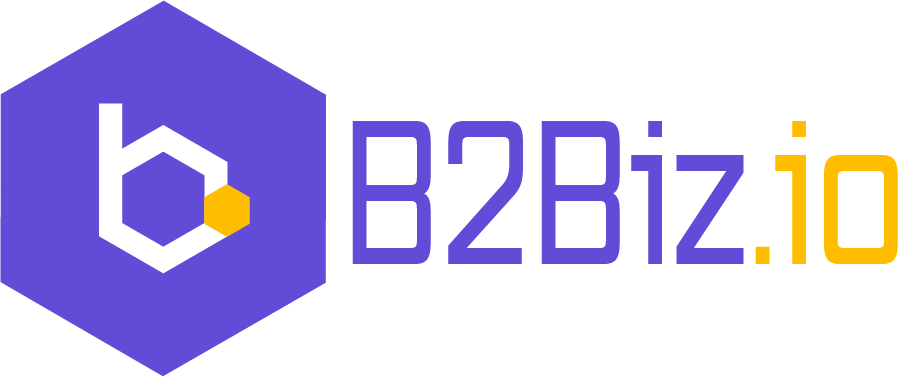Introduction to Google Ads Scripts
Google Ads Scripts are a powerful tool that allows you to automate tasks and customize your Google Ads campaigns. They are based on JavaScript, a programming language that is widely used on the web. With Google Ads Scripts, you can do things like update your bids, create custom reports, and even integrate with external APIs.
The purpose of Google Ads Scripts is to make it easier for advertisers to manage and optimize their campaigns. Instead of manually performing tasks or using multiple tools to get things done, you can use a single script to automate the process. This can save you time and effort, and allow you to focus on other aspects of your business.
There are several benefits to using Google Ads Scripts. One of the main advantages is that they allow you to scale your campaigns more efficiently. You can use scripts to apply changes to multiple campaigns or ad groups at once, rather than having to do it manually one by one. This can be especially useful if you have a large number of campaigns or ad groups, or if you need to make frequent updates.
In addition to saving time and effort, Google Ads Scripts can also help you make more informed decisions about your campaigns. For example, you can use scripts to gather data and generate custom reports, which can give you insights into the performance of your campaigns. You can also use scripts to set up alerts and notifications, which can help you stay on top of any issues that may arise.
Overall, Google Ads Scripts are a powerful tool that can help you streamline your campaigns and make more informed decisions about your advertising efforts. In the next section, we’ll take a look at how to set up and use Google Ads Scripts.
Setting Up Google Ads Scripts
Before you can start using Google Ads Scripts, there are a few things you’ll need to do to set them up. First, you’ll need to have a Google Ads account. If you don’t already have one, you can create one for free at https://ads.google.com/.
Next, you’ll need to have a basic understanding of JavaScript. While you don’t need to be an expert programmer to use Google Ads Scripts, a basic understanding of the language will be helpful. If you’re new to JavaScript, there are plenty of resources available online to help you get started.
To access Google Ads Scripts, log in to your Google Ads account and click on the “Tools” menu at the top of the page. From the dropdown menu, select “Scripts.” This will open the Scripts page, which is where you can create,
edit, and manage your scripts.
To create a new script, click on the “+ New Script” button in the top right corner of the page. This will open a new script editor window. The script editor includes a text editor, where you can write your script, and a preview pane, where you can see the results of your script.
Writing Your First Google Ads Script
Now that you have set up Google Ads Scripts and have a basic understanding of JavaScript, you’re ready to start writing your first script. The basic structure of a Google Ads Script consists of three main components: the function, the triggers, and the logic.
The function is the main part of your script, where you define the tasks that you want to automate. The triggers are events that will cause your script to run, such as a specific time of day or a change in your campaigns. The logic is the code that tells your script what to do, based on the triggers and other conditions that you specify.
Here are a few examples of common tasks that you can automate with Google Ads Scripts:
-
Updating bids: You can use a script to update the bids on your keywords or ads based on specific criteria, such as the performance of your campaigns or the seasonality of your products.
-
Generating reports: You can use a script to gather data from your campaigns and generate custom reports, which can help you track the performance of your campaigns and identify areas for improvement.
-
Sending alerts: You can set up a script to send you an email or text message if certain conditions are met, such as a drop in impressions or a change in your budget.
-
Integrating with external APIs: You can use a script to connect to external APIs, such as social media platforms or email marketing tools, to automate tasks and exchange data between systems.
To help you get started, here is a simple example of a Google Ads Script that updates the bids on your keywords based on their performance:
function main() {
// Get a list of all keywords in your account
var keywords = AdsApp.keywords().get();
// Set a minimum bid for keywords that are performing well
var minBid = 1.00;
// Set a maximum bid for keywords that are not performing well
var maxBid = 0.50;
// Iterate through the list of keywords
while (keywords.hasNext()) {
var keyword = keywords.next();
// Check the performance of the keyword
var ctr = keyword.getStatsFor(‘LAST_7_DAYS’).getCtr();
var cost = keyword.getStatsFor(‘LAST_7_DAYS’).getCost();
// If the keyword has a high CTR and low cost, increase the bid
if (ctr > 0.10 && cost < 1.00) {
keyword.setMaxCpc(minBid);
}
// If the keyword has a low CTR or high cost, decrease the bid
if (ctr < 0.05 || cost > 5.00) {
keyword.setMaxCpc(maxBid);
}
}
}
This script starts by getting a list of all keywords in your account using the AdsApp.keywords().get() function. It then defines two variables, minBid and maxBid, which represent the minimum and maximum bids that you want to set for your keywords.
The script then uses a while loop to iterate through the list of keywords.
For each keyword, the script checks the click-through rate (CTR) and cost of the keyword over the past 7 days. If the CTR is greater than 0.10 and the cost is less than 1.00, the script increases the bid to the minimum bid. If the CTR is less than 0.05 or the cost is greater than 5.00, the script decreases the bid to the maximum bid.
This is just one example of what you can do with Google Ads Scripts. There are many other tasks that you can automate, and you can use a variety of functions, triggers, and logic to customize your scripts to meet your specific needs.
Advanced Google Ads Scripts Techniques
Once you have a basic understanding of Google Ads Scripts, you can start exploring more advanced techniques to take your scripts to the next level. Here are a few tips to help you get started:
-
Working with arrays and loops: Arrays are a type of data structure that allow you to store a list of values, such as a list of keywords or ad groups. You can use loops, such as for and while loops, to iterate through arrays and perform tasks on each item in the list.
-
Using functions and libraries: Functions are reusable blocks of code that you can use to perform specific tasks. Libraries are collections of functions that you can use to perform common tasks, such as accessing Google Sheets or working with dates.
-
Connecting to external APIs: You can use scripts to connect to external APIs, such as social media platforms or email marketing tools, to automate tasks and exchange data between systems. This can be a powerful way to integrate your campaigns with other tools and platforms, and can help you save time and effort by automating tasks that would otherwise be manual.
Best Practices for Using Google Ads Scripts
To get the most out of Google Ads Scripts, it’s important to follow best practices for optimizing performance and efficiency. Here are a few tips to help you get started:
-
Use comments to document your code: Comments are lines of text in your script that are ignored by the interpreter, but are useful for explaining what your code is doing. Adding comments to your code can help you understand your own code and make it easier for others to collaborate with you.
-
Test your scripts before deploying: It’s a good idea to test your scripts in a sandbox environment before deploying them to your live campaigns. This will allow you to identify any issues or errors before they affect your campaigns.
-
Use debugging tools: The script editor includes a debugging tool that can help you identify and fix errors in your code. You can use the debugger to step through your code and inspect variables and other data to find and fix issues.
-
Use version control: If you’re working on a team or if you plan to make frequent updates to your scripts, it’s a good idea to use version control to keep track of changes to your code. This can help you collaborate with others and revert to previous versions of your code if necessary.
Conclusion
In conclusion, Google Ads Scripts are a powerful tool that can help you automate tasks and customize your campaigns. They are based on JavaScript, a widely-used programming language, and can be used to perform a variety of tasks, such as updating bids, generating reports, and integrating with external APIs.
By following best practices and using advanced techniques, such as working with arrays and functions, you can optimize your scripts for performance and efficiency. Whether you’re a small business owner or a large advertiser, Google Ads Scripts can help you save time and effort and make more informed decisions about your campaigns.